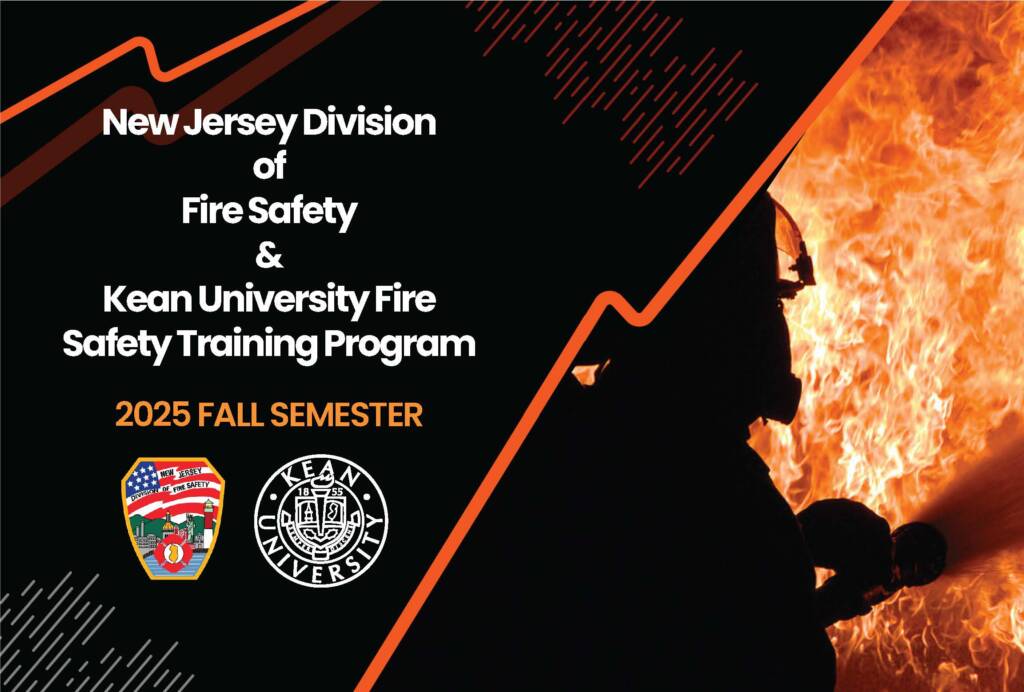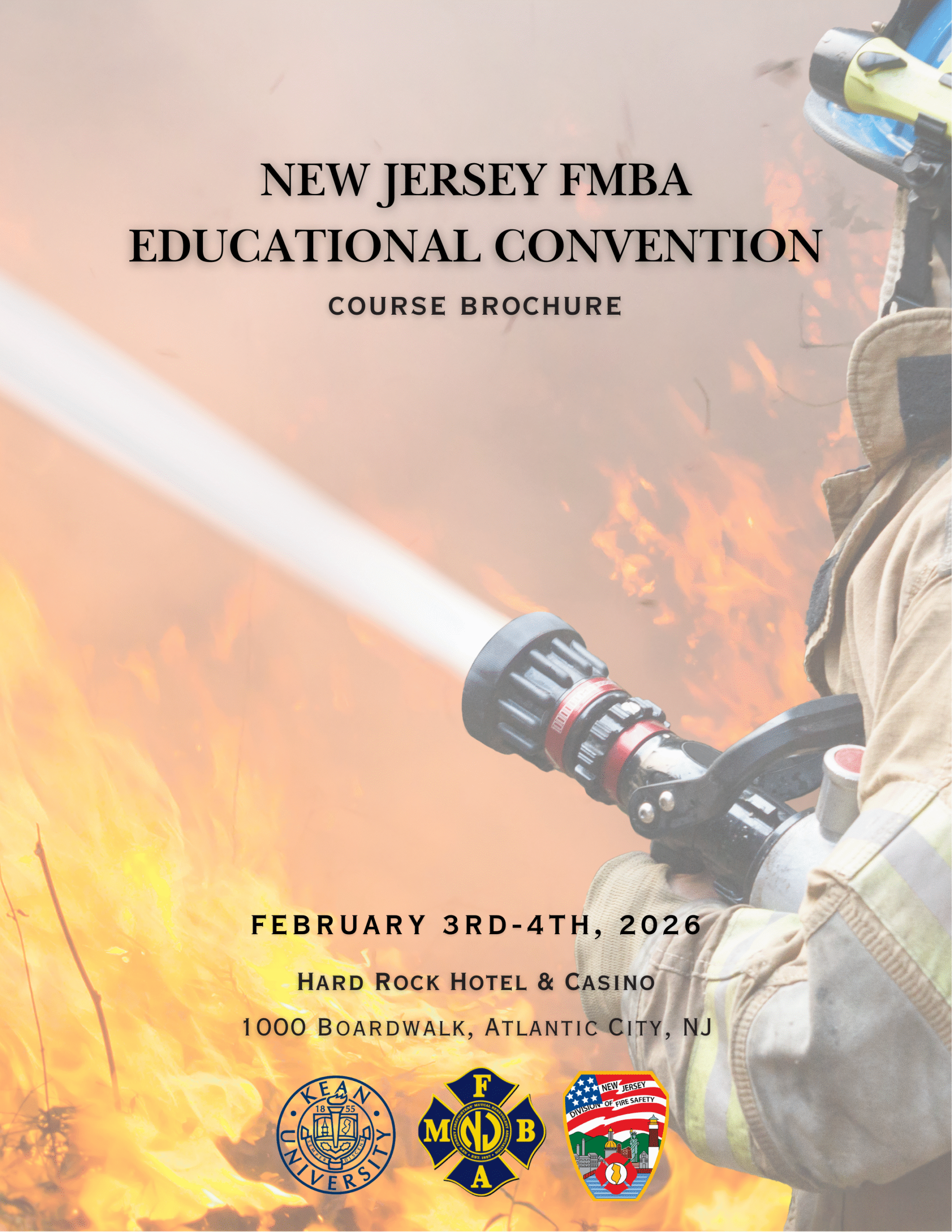Welcome to
The Kean FireSafety Training Program
Welcome to
New Jersey's Top Fire Safety Program
At Sterling, we supply high-quality windows and doors to installers across the North West of England. From our three dedicated factories in Warrington, we fabricate the finest double-glazing products from PVCu, aluminium, and composite materials to provide a comprehensive range of solutions for all homes

FMBA Conference 2026
https://keanfiresafety.com/wp-content/uploads/2025/12/2026-FMBAConference-pdf.pdf
latest News & Insights
Updates
Enroll Into latest Open Programs
Course Brochures
Open Credit Based Registrations
Conferences
Parking Permit
Parking at Kean University has never been easier! With ePermits, you register your vehicle(s), and your license plate is your permit.
Direction
For detailed information on public transportation options, including schedules and routes, please visit the NJ Transit website.